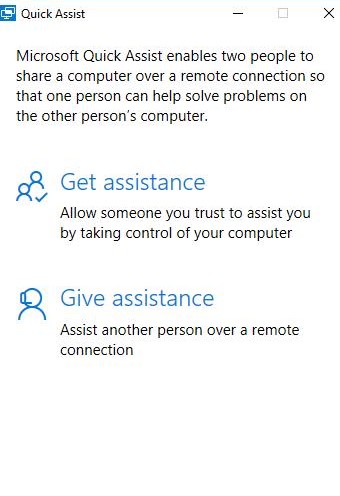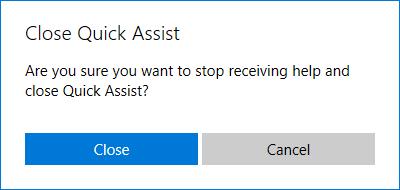|
|
|
If necessary, we can remotely connect to your computer and provide support. To do this, the procedure is as follows:
Note: on some Windows computers Quick Assist may not be pre-installed. In this case you can download the software from the Microsoft Store here. |
|
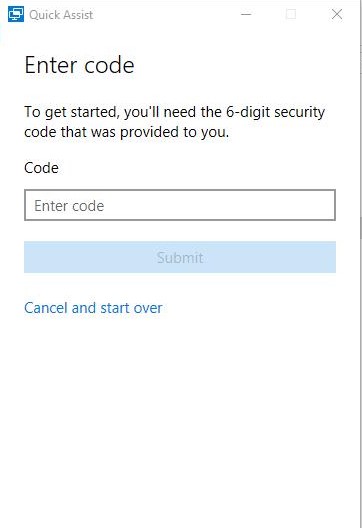 |
The following screen will appear.
|
||
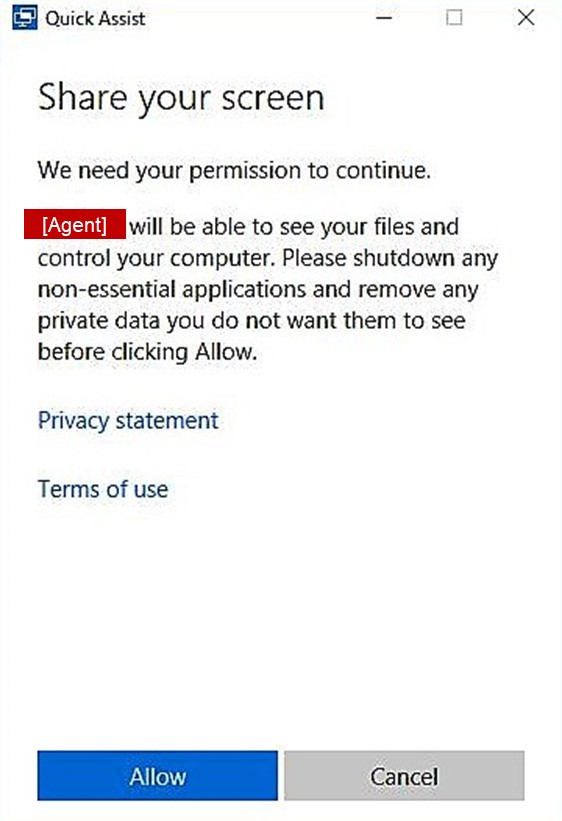 |
After a period of up to 60 seconds, the screen on the left appears. The name of our support agent will be shown as well. By selecting [Allow], you will enable our support agent to see the contents of your screen, and to control your mouse and keyboard. |
||
|
|
For the entire duration of the support intervention, the small window shown on the left will indicate that the support agent has access to your computer. Once the support agent has finished his work, select [X] to terminate the intervention.
|
||
|
|
Select [Close] to confirm, or [Cancel] if you hit the [X] button by mistake. |
||
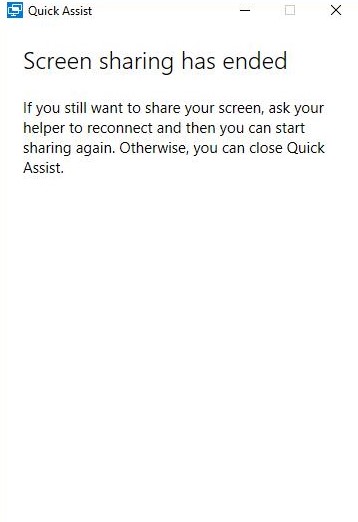 |
Select [X] once more. | ||
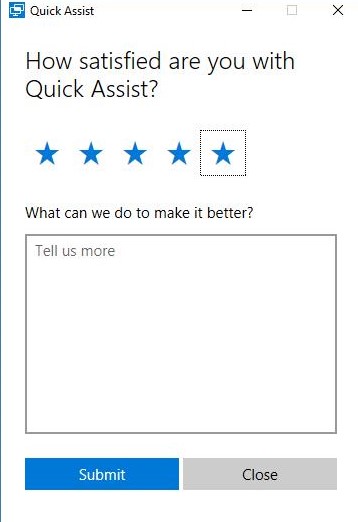 |
Finally, if you are in a good mood you may provide feedback to Microsoft on your experience with Quick Assist! | ||